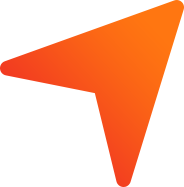What is purpose of payroll module?
Payroll module represents the total employees present in the business as of date and the salary amounts payable to employees every month.
You can set up the company salary structure and can run the payroll every month to the employees. The leave records can be maintained.
How to add an employee?
TheBankNXT offers option to add any no of employees by going and recording the details of employees in the Payroll module. Users have to enter into the Payroll module and click on the employee menu and click on + button to add a new employee.
Clicking on this + button takes the user to New Employee Addition screen wherein you have to provide the following details:
- First Name & Last Name of the employee
- Employee code – this is the employee code unique for the company for maintaining the employee specific details
- Employee role – This is the designation / position of the employee in the company
- Upload the photo of the employee
After this you need to provide details of the employee under 5 different categories
- Basic: Enter the basic personal details of the employee like DOB, gender, address etc.
- Employment: Enter the company related details like department, date of joining, employee code, labour card number, contract type, leave details and ID proof details.
- Financial: Enter the bank account details of the employee.
- Salary Setup: Here you can enter the CTC of the employee and the corresponding salary split ups can be added.
- Documents: Here you can upload and store the documents related to the employee.
Click on Save and the employee will be added successfully.
How to add different roles of the employees present in the company?
The different roles can be added in TheBankNXT by following the below mentioned steps:
- Click the profile icon present in the right side of the screen
- Go to Employee Role and Salary Setup —> Employee Role
- Click on “Create New Employee Role”
- Enter the Role Name and Click Save.
The employee role will be saved successfully.
Where to set up payroll structure for the employees in the company?
The payroll for the employees can be structured in the TheBankNXT by following the
below mentioned steps:
- Click the profile icon present in the right side of the screen
- Go to Employee Role and Salary Setup —> Payroll Structure
Note:
You can also set up the payroll structure directly from the salary set up tab / category while adding an employee in the payroll module.
How to add the salary structure for the employees in the company?
- Salary Set up in TheBankNXT is classified into 3 major sections as Fixed, Variable and Deductions under which different components can be added according to the company.
- The total CTC and monthly salary will be calculated based on
CTC = (Fixed + Variable) – Deductions.
Setting Up of Basic Component
- Basic component under the fixed component alone will be added in the structure by default where you have to set the percentage (or) amount rate alone.
- For setting up the basic component click on edit and select the type as flat amount / % of CTC.
- Enter the amount / %. The percentage / amount will be considered from the total CTC amount.
- By default, the check box will be checked for considering the component in CTC and loss of pay. If they need not to be considered, please de-select the check box.
- Click Save to save the basic component.
Adding a New Fixed Component
- Click on Add New Component.
- Enter the component name and select the component type as flat amount / % of Basic.
- Enter the amount / %. The percentage / amount will be considered from the total of basic.
- By default, the check box will be checked for considering the component in CTC and loss of pay. If they need not to be considered, please de-select the check box.
- Click Save to save the component.
Adding a New Variable Component
The company can add variable components like Bonus, Incentives etc., if they possess variable salary structure for the employees in the company. The variable pay is not a monthly recurring one.
- Click on Add New Component.
- Enter the component name.
- Check-in the box, if component need to be included in CTC. If it is not checked-in, the component will be an additional one from the CTC where you can include it in a particular month payroll where deduction has to made.
- Click Save to save the component.
Adding a New Deduction Component
The company can add deduction if they deduct some amount of money from the salary of the employee
- Click on Add New Component
- Enter the component name
- Check-in the box, if the deduction needs to be done monthly. If it is not checked-in, the component will be an additional deduction from the CTC where you can include it in a particular month payroll where deduction has to made by clicking adjust while running the payroll
- Click Save to save the component
The salary set up structure can be done by following the above-mentioned steps in TheBankNXT.
How to set up the salary structure for an individual employee?
- While adding an employee, the salary setup / split ups can be structured for each employee under the salary set up category
- In Salary set up, you can enter the annual CTC of the employee and the spilt up of amount under three categories according to the different components added in the salary structure will be calculated
The Pay structure of the employee will be added successfully.
How to run the payroll run of the employees?
The payroll run can be done by following the below mentioned steps:
- Go to Payroll —> Payroll Run
- Select the period i.e. month for which the payroll run has to done
- Select the company bank account number from which salary amount will be debited
- If any salary adjustment like LOP, variable pay etc. has to done for any employee, then click in Adjust and make the adjustment to the corresponding and click Save
- Check-in the employees for which the payroll run has to be done
- Click Generate.
The payroll run and journal entries for the month will be passed.
How to download the salary slip of the employee?
- Go to Payroll —> Employee
- Click on the Name of the employee for whom the salary slip has to be downloaded
- Go to Pay Slip
- Click Generate Pay Slip
- Click on Download symbol
Payslip will be downloaded.
How to mark the and track the leave of the employees?
- Go to Payroll —> Employee
- Click on the Name of the employee for whom the leave has to be marked
- Besides the Name of the employee there will be an option button, just click on it
- Now click Leave
- Enter the Leave details: From & To dates and Reason
- Click Save
- The Leave tracking can be viewed from Leave Tracker Tab.
How to mark the Relieved / Resigned employee?
- Go to Payroll —> Employee
- Click on the relieved employee name
- Besides the Name of the employee there will be an option button, just click on it
- Now click Relieve
- Now the employee will be marked as relieved and further he won’t be considered during the payroll runs.
How to include LOP for the employees?
- Go to Payroll —> Payroll Run
- Select the employee for which LoP has to be included
- Click Adjust
- Enter the LoP Number of Days and salary deductions will be calculated for the LoP
- Click on Update
The LoP will be calculated while the payroll run is done.
Whether the accounting entries are done for the payroll run?
The automatic accounting entries are done when a payroll run is made.
When the payroll run is made, the following actions are done
- All the payroll accounting will be marked in payroll expense ledger under the expenses.
- It will be listed in reports as Payroll Expense in Journal Entries, Trial Balance and P&L.