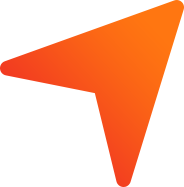What is the purpose of banking module in TheBankNXT?
The Banking module in TheBankNXT helps you optimise and automate your business’s financial processes. Majority of the transactions in a business happen through banking, and it can be quite a hassle to manually enter them in TheBankNXT.
What is the feature of a bank module in TheBankNXT?
The main feature of bank module is that bank account statement can be uploaded manually and mapping of the transactions with the bank statements. You can link all the accountable transactions like invoices, purchases, expenses and payroll with the bank account once the account is added.
What is connected banking?
The connected banking feature in TheBankNXT helps you to link your bank account with TheBankNXT, thereby eliminating the need for manual task. Once your bank account is integrated, you can make payment to vendors, fetch live bank account balance and bank statement. The mapping of expenses and income to particular transaction is statement is possible.
How to link a bank account?
The bank account can be linked in TheBankNXT by following the below mentioned steps:
- Go to Bank Module —> Add New Bank Account
- Enter the Bank Account details like Bank Holder Name, Account Number, Bank Name
- Click Save.
The bank account will be added successfully.
*Only ICICI Current Account can be linked.
How to upload the statements manually for the bank account?
The bank account statements can be uploaded in TheBankNXT by following the below mentioned steps
- Go to Bank Module
- Click the bank account for which the statement has to be uploaded manually
- Select the month if any specific month statement has to uploaded (By default, current month will be reflected)
- Click Upload Transactions Button
- Select the Xls file from the system and upload
- Select the date format
- Map the excel fields with the corresponding accountable field
- Click Upload
The statement upload status will be reflected and uploaded successfully.
How to check live bank balance and fetch statements in integrated bank account?
The bank account live balance and statements can be fetched in TheBankNXT for the integrated bank accounts by following the below mentioned steps:
- Go to Bank Module
- Account balance can be viewed for the bank accounts linked
- Click the linked bank account
- Current account balance and current month statements will be automatically reflected
- Select the month if any specific month statement has to fetched.
Can bank account details can be edited?
The linked bank account cannot be edited from the bank details once it is linked.
However, non-linked bank accounts can be edited.
Go to bank details and click the option icon button, next select the edit option. You can now edit the bank details.
How to delete a bank account?
The non-linked bank account can be deleted from the bank details in the company settings.
Go to bank details and click the option icon button, next select the delete option. You will be asked to confirm your action in the pop-up that follows. Click on the Ok button to complete this action.
Is there bank reconciliation possible in TheBankNXT?
Yes, bank reconciliation can be done in TheBankNXT. There is an option where the bank transaction statements can be mapped with the corresponding invoices / purchases (or) ledger raised in TheBankNXT.
Why mapping of transaction is needed?
Mapping of transaction is the process of matching the company accounting records to the corresponding information on a bank statement in order to provide an idea to the companies to find out that there are any possibilities of mismatch between the accounting records to that of the transactions.
How to map a transaction?
The mapping of transactions can be done in TheBankNXT by following the below mentioned steps:
- Go to Bank
- Select the bank for which mapping has to be done
- Select the transactions for which the mapping has to be done
- Click on Map Transactions
- Select the document type
For Credit transactions, document types will be invoice and supplier’s credit note.
For Debit transactions, document types will be purchase, expense and supplier’s debit note
- Select the corresponding document number
- Select Map for Existing Transaction for already paid entry
(or)
Select Make Payment for the unpaid transactions
- Click Save.
For Ledger type Mapping:
- Select the Ledger for which it has to be mapped
- Enter the reference number and the payment amount
- Click Save.
The mapping will be done for the corresponding amount to the transaction.
Whether foreign currencies be added in bank account?
Yes, bank account with foreign currencies can be added in TheBankNXT. You have to choose the desired foreign currency in the bank account currency field while adding the bank details.